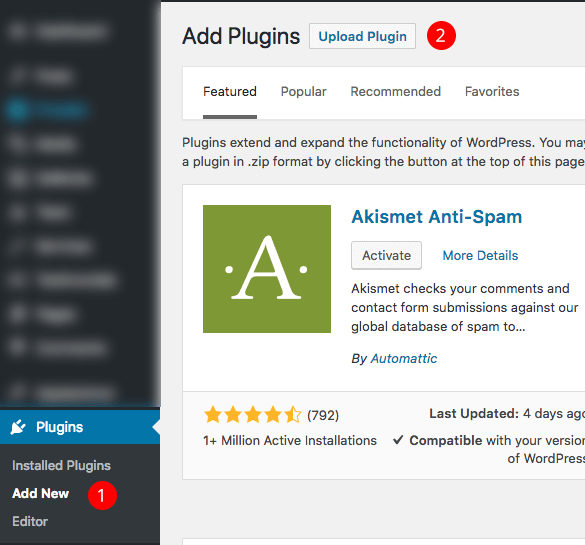Knowledge base
Categories
How to import Ignition Elementor Templates
To gain access to our custom Elementor templates you need to have installed and activated the Ignition Framework plugin, the Ignition Widgets for Elementor plugin, an Ignition Framework Theme and the CSSIgniter Connector plugin.
You can find and download all plugins from your Downloads section.
If you need any help, please read the following installation guides:
- How to install the Ignition Framework plugin
- How to install the Ignition Widgets for Elementor plugin
- How to install an Ignition Framework based theme
Getting Started with the CSSIgniter Connector
Once configured the plugin will provide access to our custom Elementor templates on active subscriptions. If your subscription is a standard club, developer club or lifetime one, you will have access to all available templates, if you have a single theme subscription you will have access to the templates of the particular theme, if available.
Step 1. Download the Connector Plugin
First, we will need to download the CSSIgniter Connector plugin. You can find and download the plugin from your Downloads section, alternatively you can get it directly from this URL.

- Navigate to the Connected Sites tab.
- Download the CSSIgniter Connector plugin.
- Any API keys already available will appear here.
The plugin will be automatically downloaded to your computer. Keep in mind that Safari sometimes will auto extract the archive by default. Please have a look here on disabling it.
Step 2. Install the plugin
Now, head over to your WordPress installation’s dashboard and:
- Navigate to Plugins→Add New from your Dashboard and
- Click on the Upload Plugin.
Select the plugin archive file you’ve just downloaded, upload and activate the plugin.
Step 3. Connect the Plugin with CSSIgniter
After activating the plugin navigate to Settings→CSSIgniter Connector. You will notice the screen below.
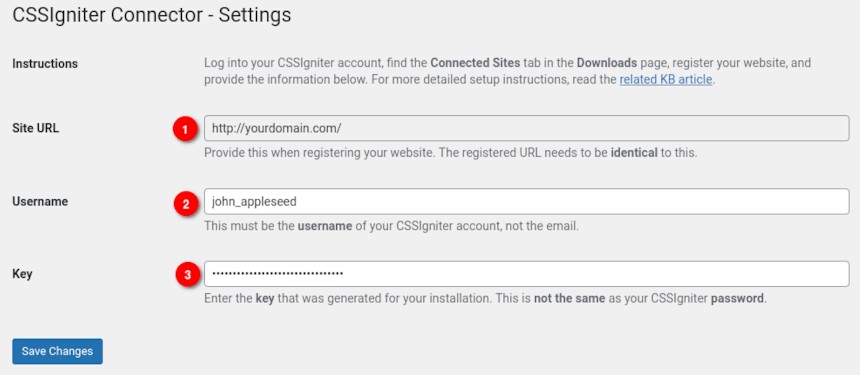
To connect the plugin with CSSIgniter you need three things. First your site’s URL (1), note this down exactly as it appears on the Connector’s settings page, your CSSIgniter username (2) (not an e-mail) and finally an API key (3). Let’s generate our API key.
Generate your API Key
Navigate back to your CSSIgniter Downloads page and go to Connected Sites.
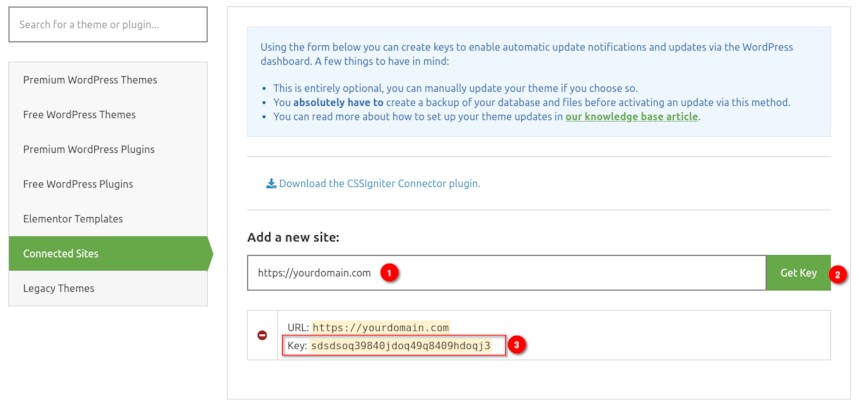
Fill in your site’s domain in the Add a new site (1) input exactly as it appeared in the Connector’s settings page and press the Get Key (2) button. Once your API Key (3) appears, copy it and paste it in the Connector’s settings page, in the Key input (labeled 3 in the previous to last image) and click the Save Changes button to connect your site to CSSIgniter.
If everything went right you are ready to access our Ignition templates for Elementor.
Access and import the Elementor page templates
To access the templates you can edit any page or post with Elementor as usual and click the blue button in the add section box.
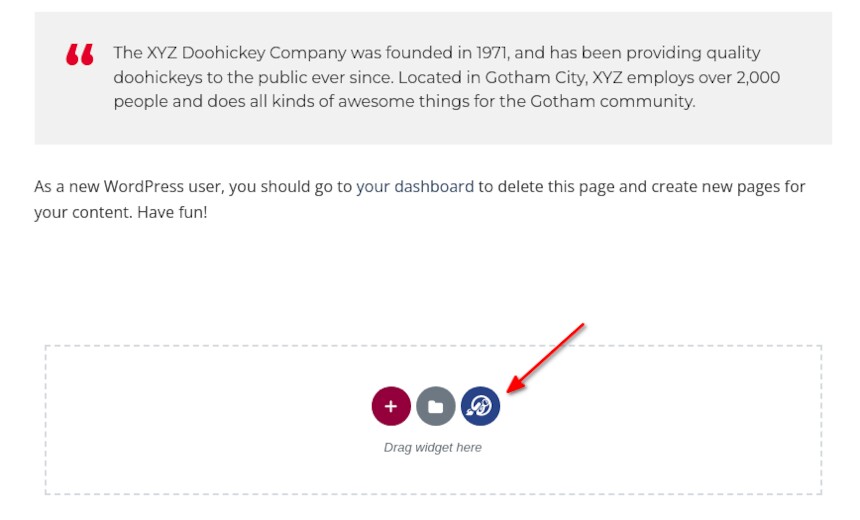
You will be presented with a pop-up similar to Elementor’s where you will find all the templates available to you, depending on your active subscription.
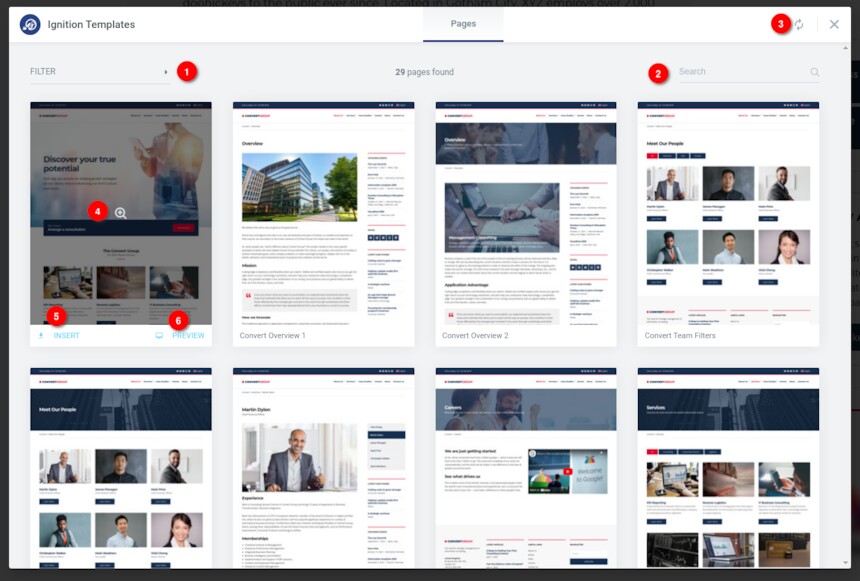
The pop-up shows all available templates in a columned layout. If your active Ignition theme has available Elementor templates these will be presented first. If your account has access to all templates the rest can be access by scrolling down. Alternatively you can use the filter (1) or search (2) functionality to find templates for your desired theme. The plugin will check for new templates regularly, but you can also force an update (3) if you wish to.
Hovering over a template’s card will give you the options to either preview the template (4 & 6) and insert it (5) to the post or page you are currently editing. Once you click the insert button Elementor will download and import the template’s content to your site. Please note that for copyright related reasons you will get blurred versions of the images used on our demos.